 Refernce Link : https://support.google.com/adsense/answer/35730?hl=en
Step 1: Open settings
-
In a Chrome window, do one of the following:
-
In the browser address box, enter chrome://settings/content.
OR
-
On the Chrome menu, select Settings > Show advanced settings, and then under Privacy, selectContent settings.
-
In the Content settings dialog box, under Cookies, make sure Allow local data to be set (recommended) is selected.
-
Select Done and refresh the browser.
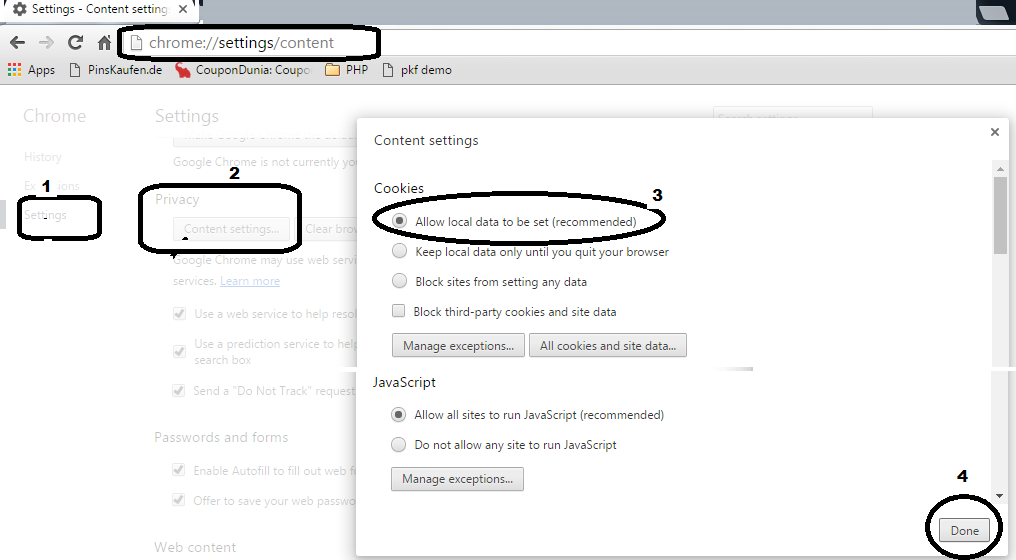

Refernce Link : https://support.mozilla.org/en-US/kb/enable-and-disable-cookies-website-preferences
Step 1: Open settings
Mozilla Firefox
-
If you’re using Windows, in the Firefox window, select Open menu > Options.
TIP: If you’re using a Mac, go to Firefox > Preferences.
-
Select the Privacy tab.
-
In the History section under Firefox will, select Use custom settings for history.
-
Make sure Accept cookies from sites is checked and Accept third party cookies is set to Always, and then select OK.
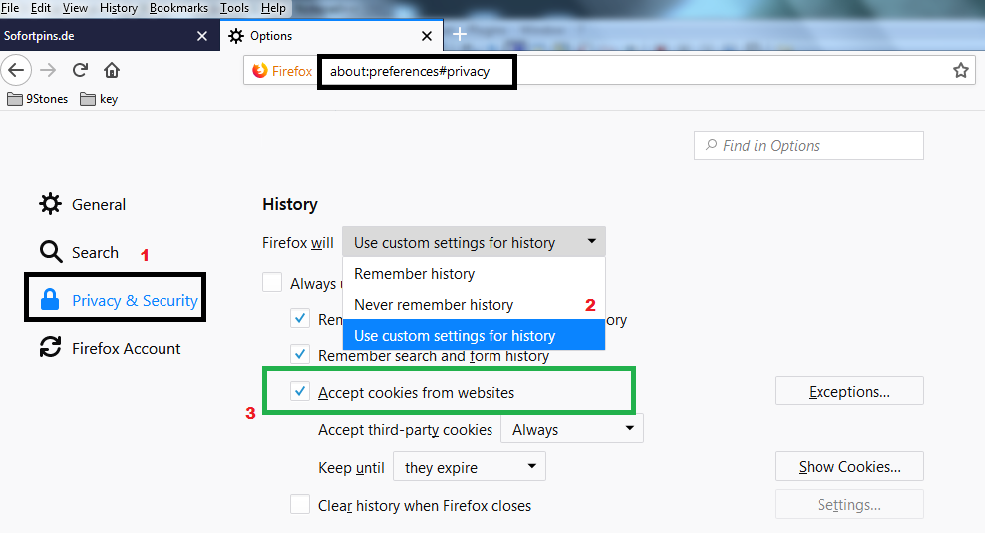
|